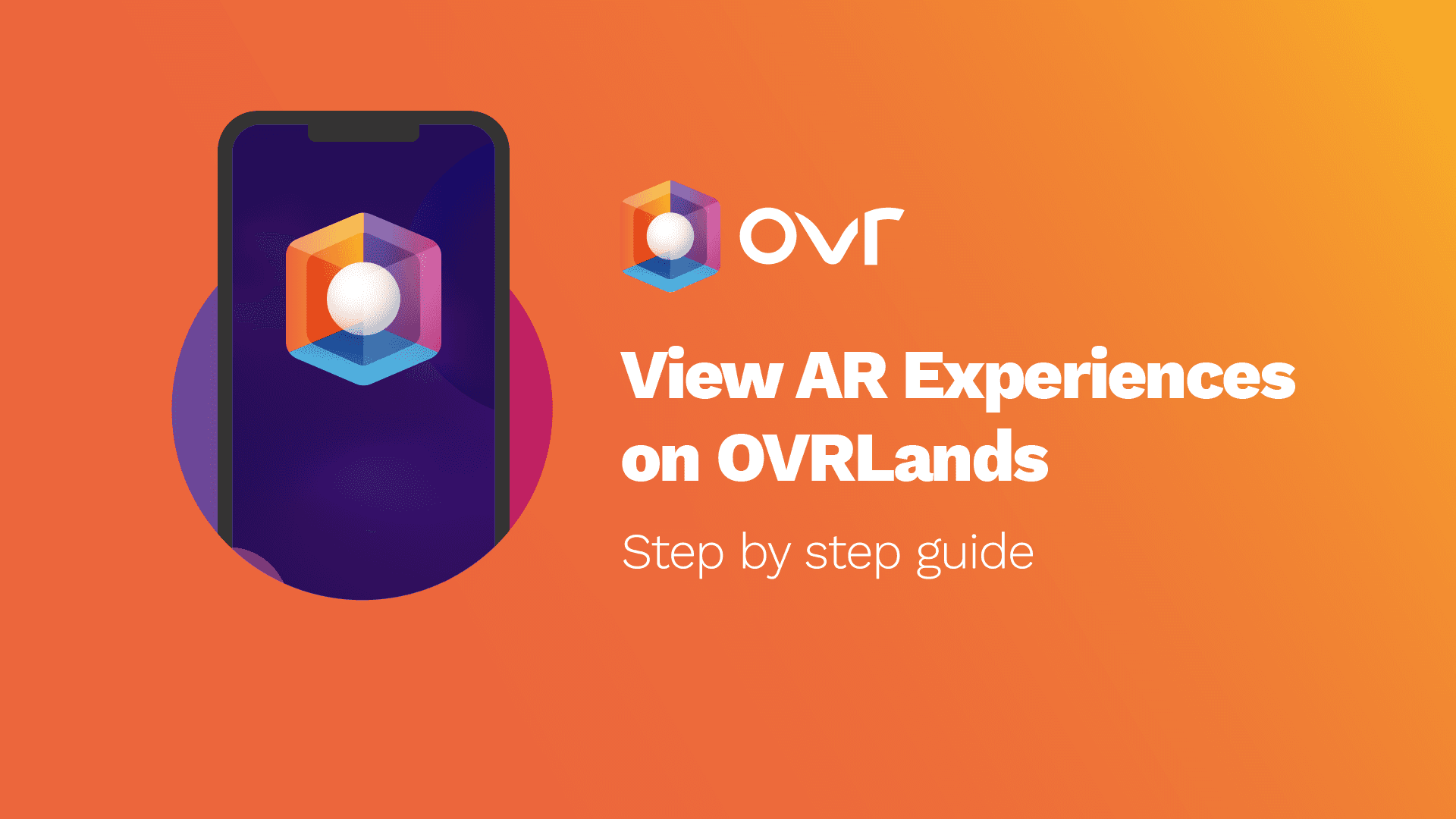
OVR Experience: A Step-by-step Guide on How to Explore OVRLand.
2021-05-20
OVR app users can now view all user-generated content in OVRLands! You can explore published content in your current OVRLand location or choose any other location in the OVR world.
To have an OVR Experience in your current location:
1, Launch the app and click on Explore OVRLands:

2. Take a look around! The app will open your camera and allow you to view any published content in your current location. If there’s an OVR Experience nearby, the app will automatically notify you.

3. Next, you will receive a notification if there is an OVR Experience in your location. Click on «OK» to download the experience.

4. Wait for the Experience to load. Tilt your phone until the Confirm Point button turns orange, then click.

5. Enjoy the OVR Experience.

To view an OVR Experience published in a remote location:
1, Click on the search icon and type in the location of the OVRLand.
Note: We are also working on a new feature that enables you to search for the OVRLand using the unique 3-word name.

2. The app will redirect you to that location.

3. On the map, select the OVRLand you wish to explore, then select Live Experience Remotely.

4. Wait for the Experience to load. Tilt your phone until the Confirm Point button turns orange, then click.

5. Enjoy the OVR Experience!

Launch the app and start exploring OVRLand today. If you haven’t added content to your OVRLand yet, visit OVR builder to get started.
